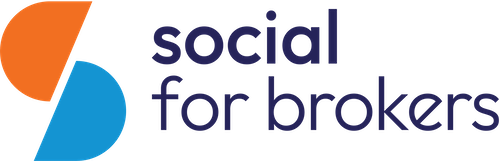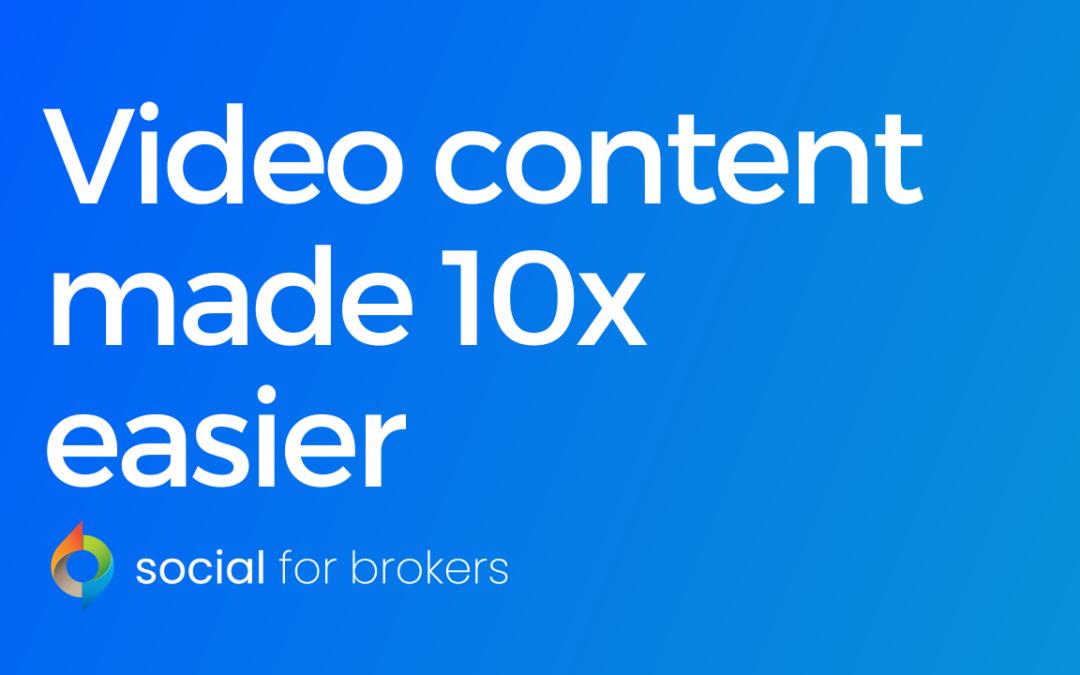Today I’m going to show you how you can make professional looking videos in less time, all using your mobile! 📲
By posting a mix of video content and social media graphics you’ll keep your audience engaged and build trust for when they do pick up the phone – as they’ll know who they’re speaking to.
The problem is people think that video editing and adding subtitles takes hours, whereas, with the right apps and guidance, you can do it in a matter of minutes. ⏰
You don’t need to overcomplicate video! 🧑💻
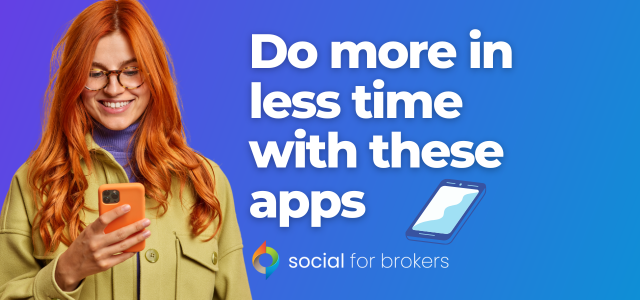
Our mobile phones spend the majority of our time either in our hands or in our pockets. We also use them to consume the majority of our social media. It’s only right that we use them to make our own!
Whether you’re new to doing videos or you’re already a dab hand, here are our recommended apps for editing those videos on your mobile!
(Don’t worry the list isn’t very long as Cap Cut is a life saver when it comes to video editing! It’s an all in one video editing, with effects, text, filters, music and more! If your creative juices are really stuck, they even have templates to get your videos started.)
Cap Cut
The ‘go-to’ editing app on your phone. These are the steps I go through to create a video: ⤵️
- Record your video on your phone
- Upload the video into Cap Cut (you can upload more than one at a time and stitch them together)
- Add headings to your video to show people what your video is all about. You can set these to be the first few seconds of your video then disappear, like this one:
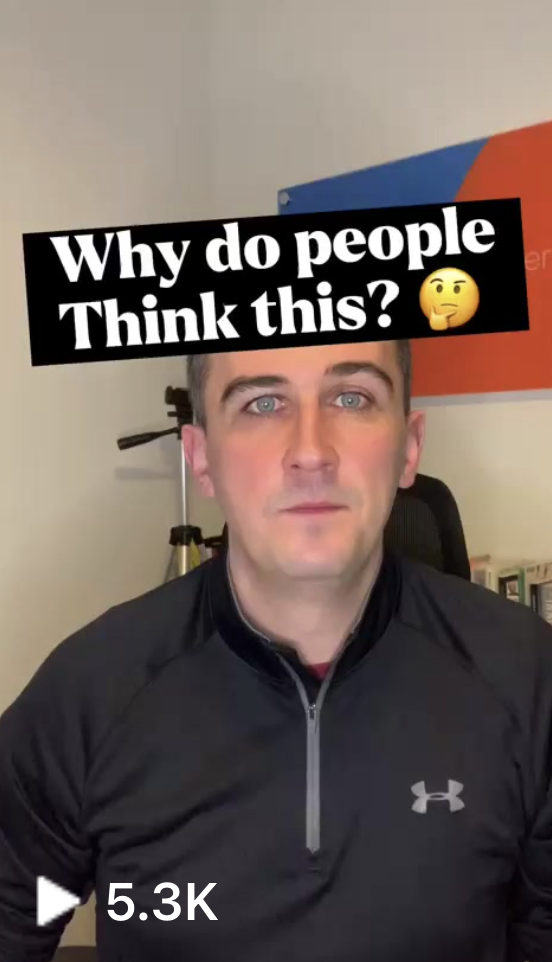
4. Add emojis/extra headings throughout the video to keep your audience engaged
5. Add subtitles using by clicking ‘Text’ and then ‘Auto Captions’ on the menu at the bottom
6. Add music to the video (you can link your Tik Tok account to add music)
Like any app, once you use the app a few times you’ll get used to creating videos that are engaging and easy to follow.
There are plenty of tutorials on how to use the app here
Taking your Captions to the next level!
CapCut does a great job of adding captions, without you having to type anything!
But they can be a bit bland, the next app we’re talking about next can make your videos way more engaging – by creating captions like this:

Captions is a paid app, around £50 a year, but in my eyes completely worth it: Check it out here
Again you can have it automatically generate your subtitles, then you can have a play around with:
- The font
- The background colour of the font
- The shadows
- The speed
- How many words appear at once
For me, this is a game changer and made my videos look so much more engaging! 😍
All you need to do is upload your Cap Cut video into this app and let it do its thing to generate the subtitles (or American word: captions) for you!
How do we now post these videos? 📱
Last but not least how to get your videos out there, without having to manually post them?
Scheduling is the answer!
I turn to the old faithful Buffer for this. Schedule your videos to your heart’s content.
Upload them from your phone, enter the date and time, and press save, easy as that.
With platform options such as Instagram, Facebook, TikTok, YouTube and more, Buffer is a solid scheduling choice for videos.
P.S You can schedule your videos directly from the CapCut App to the likes of Instagram and Tik Tok, but if you don’t want to post your video as soon as it’s created, use buffer to schedule it to all your channels.
Visit the website here
So there we have it, 0 to Scorcese in a matter of minutes. 👏
Let me know how you get on with creating videos